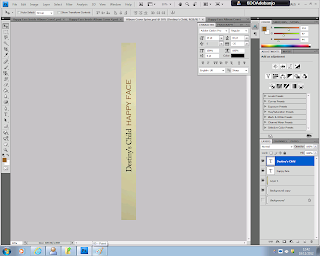To create the album cover's spine, I created a canvas sized 1cm x 12cm.
I selected and copied a small section of the background of one of the photos I had previously edited and used in my album cover.
I pasted this onto my 1cm x 12cm canvas then stretched it out to fit the whole length of the canvas.
After stretching it out, I used the brush tool, in colour white, at a low opacity, to make the whole thing slightly paler.
I added the text 'Happy Face' in the same font and colour I had used for the same text on the front cover. I rotated the text then placed it near the centre of the spine, but slightly higher.
Next I added the text 'Destiny's Child' in the same font and colour I had used for the same text on the front cover. I rotated the text then placed it beside 'Happy Face', in the centre but slightly lower.
I pasted the company logos that I had previously used on the bottom of my album's back cover, rotated them, then placed them at the bottom of the spine.
I then copied out the numbers on the barcode on my album's back cover, rotated the text then placed it at the top of the spine.
I used the brush tool again, in colour white, at a low opacity, to put a slight, white highlight behind the album title and the band name, so that they stand out on the spine.
This is my final album cover spine.